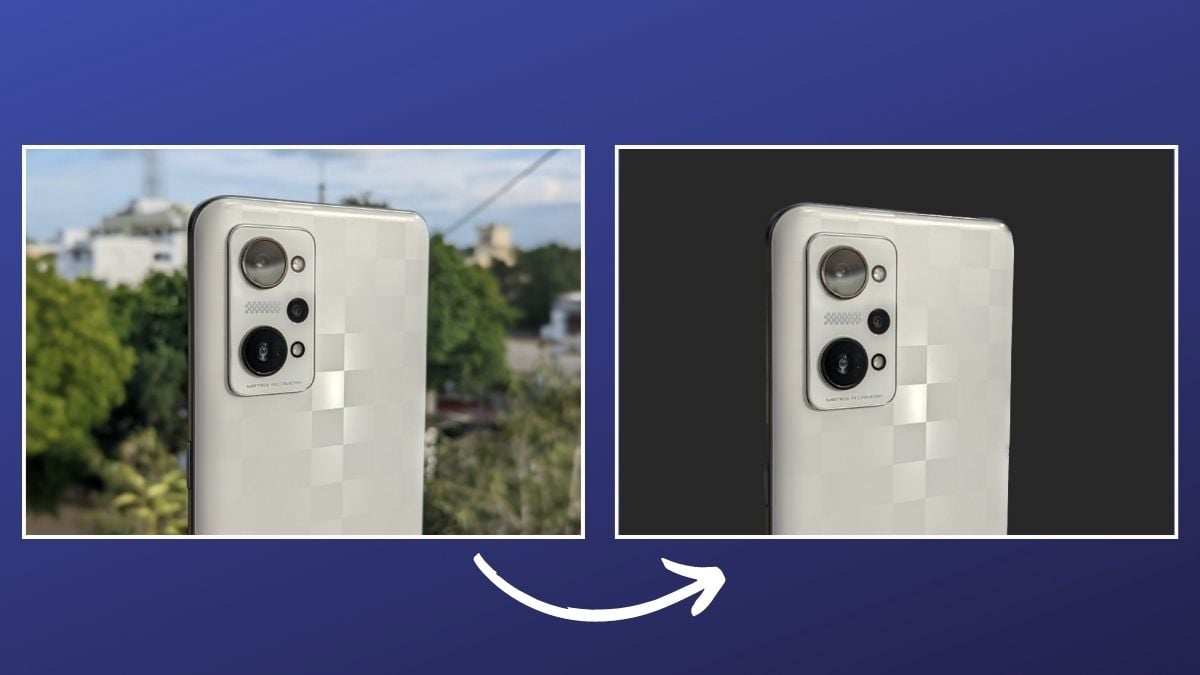Identified as a unique physical address/hardware address, a MAC address is burned-in/hard-coded to a device’s NIC (Network Interface Controller) during manufacturing. However, depending on the operating system and the NIC in use, it is possible to spoof (change) the MAC address of a device. In this guide, we’ll go over the reasons why you might want to change MAC addresses, along with the steps to help you change the MAC address of your Mac or Windows computer.
Why Would You Want to Change Your Device’s MAC Address?
MAC addresses are utilized by home/office networking equipment to identify the devices that request information and serve them appropriately. To understand this better, consider an everyday internet use-case scenario where you use your mobile phone/computer to request access to a website to your ISP (Internet Service Provider). In this case, the ISP uses your IP (Internet Protocol) address to determine the request’s origin and returns the website as a response. This response is routed only till your home network‘s router/modem, and moving forward, it’s the role of the MAC address (in conjunction with a private IP address) to help your router determine the device that requested the website and serve it with the same. MAC spoofing is a process of changing the factory-assigned MAC address of a device’s NIC to a custom address. The motivation behind doing so extends far beyond. However, there are a few common reasons why you might want to change your device’s MAC address. These include:
- Fulfilling software installation requirements: Some software/applications are linked to particular devices using their MAC addresses. So, if you lose your linked device, you lose access to the software. Mac spoofing can help you in such situations by allowing you to spoof the MAC address of your new device with that of the linked device, so you can continue using the software on it.
- Masking your identity: Protecting your privacy is another common reason you might want to spoof MAC addresses. When you connect to a Wi-Fi or a Bluetooth connection, your device’s MAC address is sent out openly, which poses risks on privacy and security fronts. By changing your MAC address to some random MAC address, you can hide your device’s original MAC address and protect your privacy to some extent.
- Bypassing MAC filtering: Mac filtering is a method whereby the MAC address of a device is used to determine its access to the network. Airports, cafés, restaurants, and other public places use this to limit people’s access to their network. Spoofing MAC address is the most common practice to circumvent such MAC filtering restrictions on networks. Now that you have an idea of the applications of MAC spoofing, let’s check out the steps to change a MAC address on Mac and Windows.
How to Change MAC Address on Mac
Changing the MAC address of a Mac running macOS is pretty straightforward, and all you need for this is the Terminal. Follow the steps below to learn how. Once that’s done, turn on your Mac’s Wi-Fi and type ifconfig to verify if the MAC address is changed successfully. Do note that the MAC address defaults back to the original MAC address upon every boot. As such, if you need to change your MAC address every time you use it, you can create a script that does it for you each time the system boots up.
How to Change MAC Address on Windows
Unlike macOS, changing a MAC address on Windows is possible from the system’s graphical interface (GUI). In fact, it’s even possible to do it in a few other ways, but for this guide, we’ll stick to the GUI method, which is the easiest to follow. To verify if the interface has a new MAC address, open Command Prompt (or PowerShell) and type ipconfig /all.
Easily Change MAC Address on Mac and Windows
The above methods involve a series of instructions that are easy to follow, so you can change the MAC address of your Mac or Windows computer easily. While there are also other ways to accomplish this, we advise you to refrain from using any untrusted third-party application since doing so may lead to networking issues in some instances.